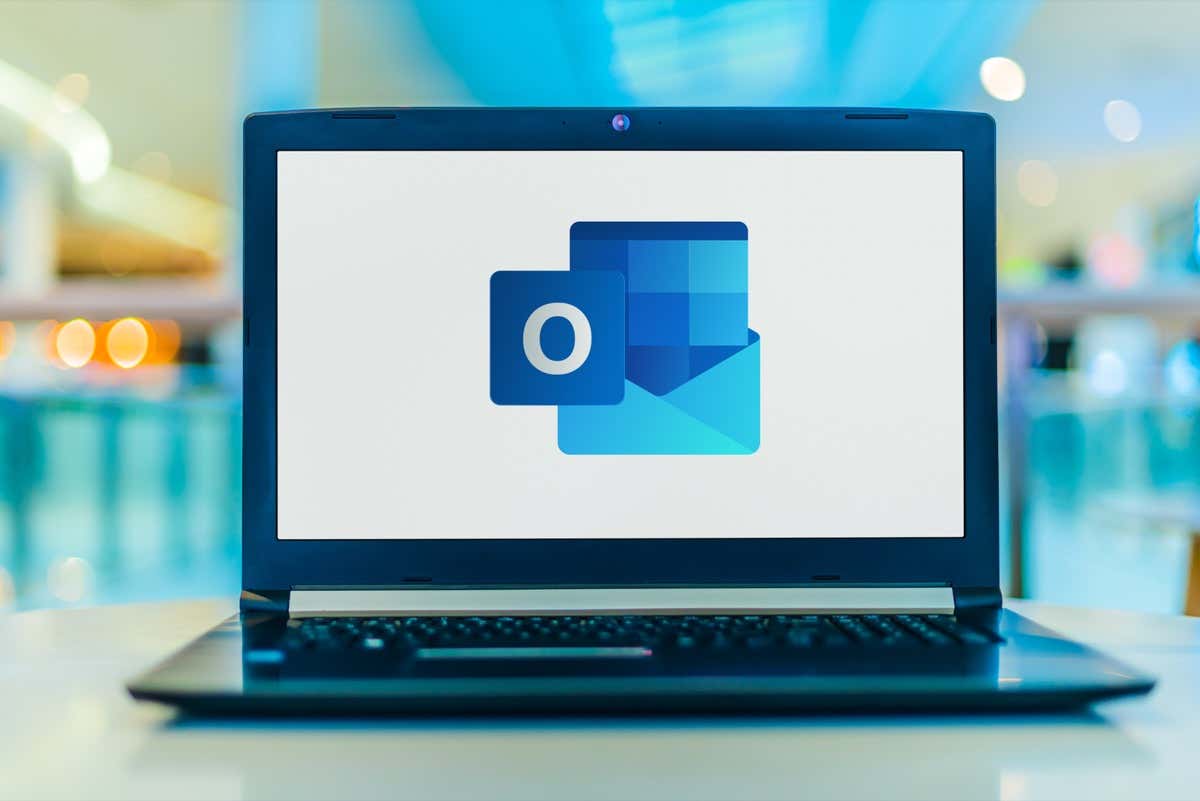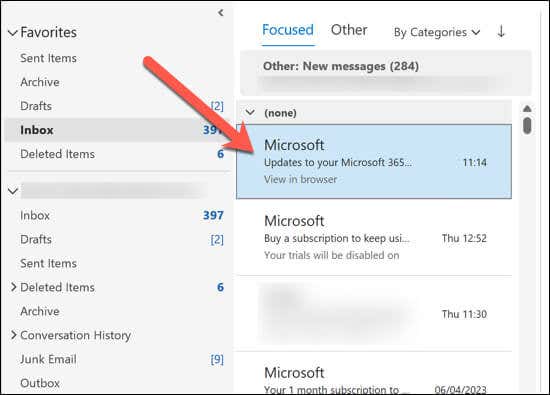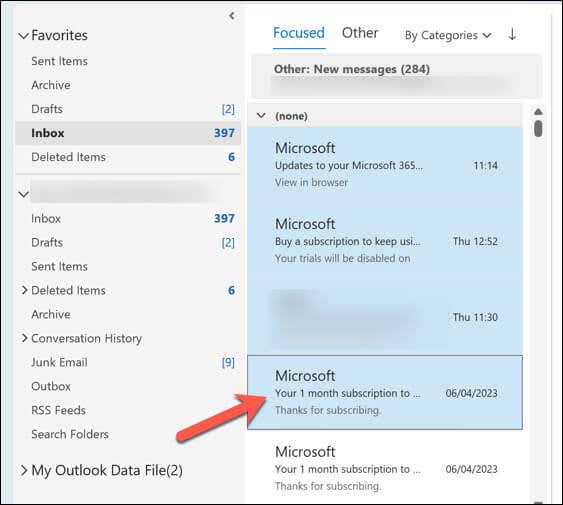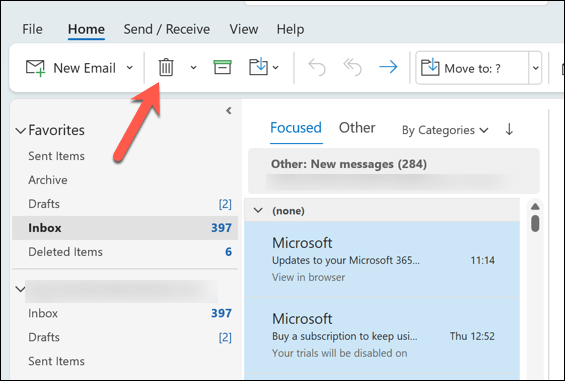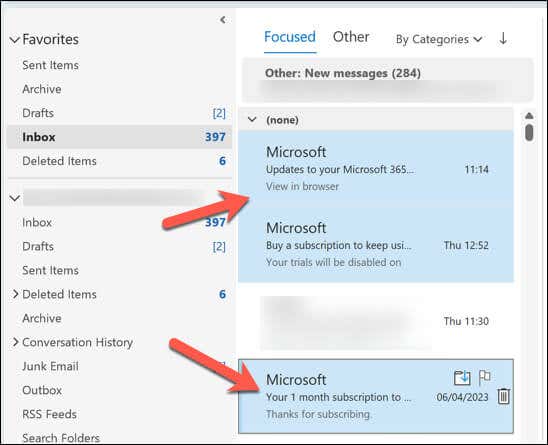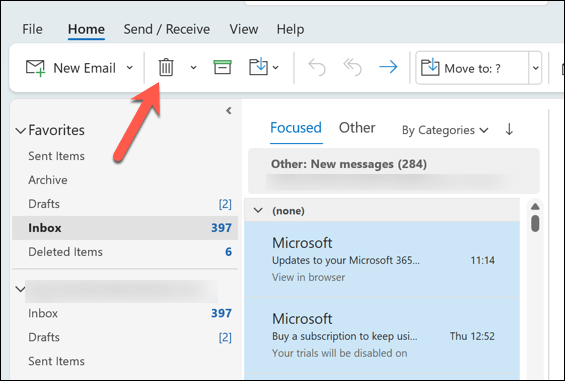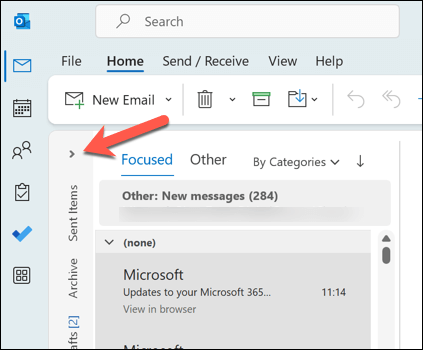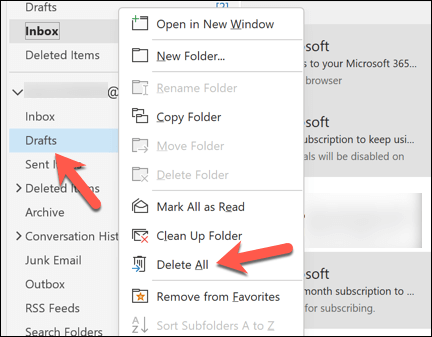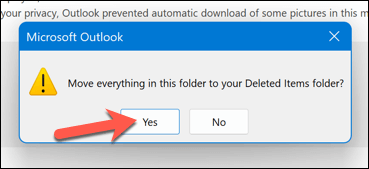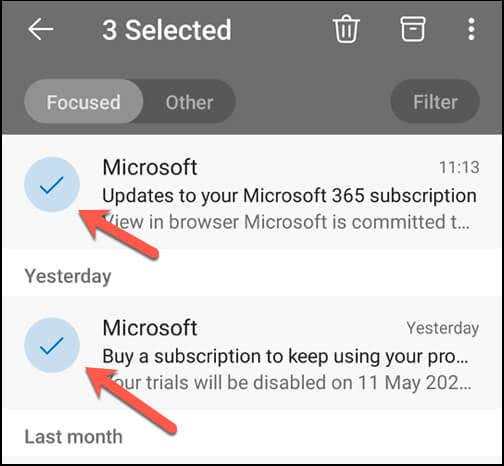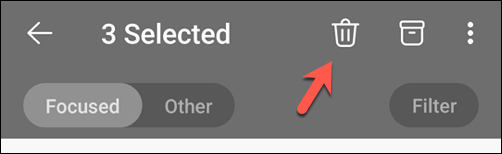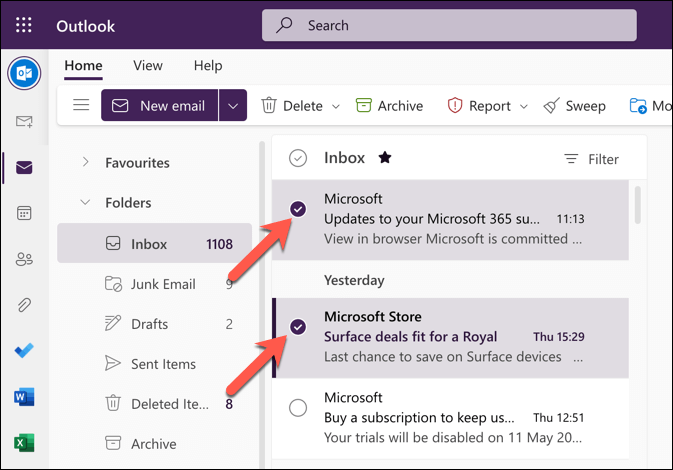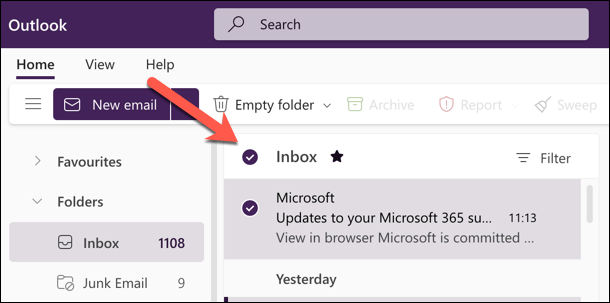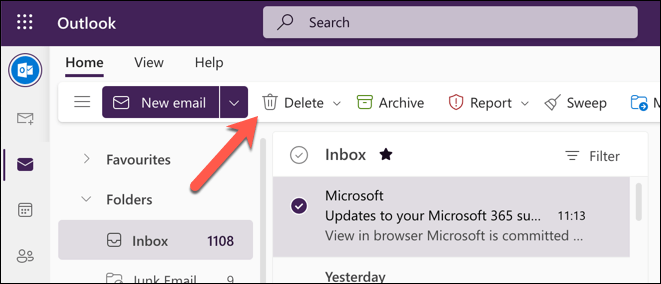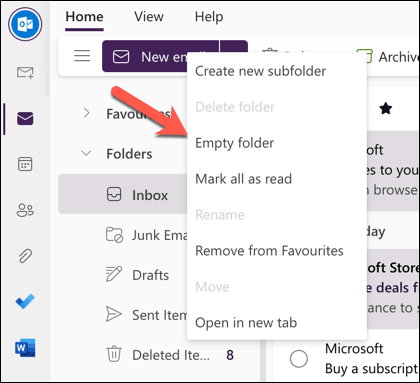You can delete multiple emails in Microsoft Outlook using a few different techniques that work on the desktop or mobile applications or in Outlook online.
How to Delete Multiple Emails in Outlook on Desktop
Deleting multiple emails in the Outlook desktop app is a simple process. You can do this for individual emails or for an entire folder. To delete a consecutive series of emails, follow these steps: To select non-consecutive emails: To delete emails from an entire folder or subfolders: Emails in the Deleted Items folder will be removed within 30 days. If you want to remove them sooner, repeat the steps above to delete the emails automatically once you’ve moved them to the Deleted Items folder.
How to Delete Multiple Emails in Outlook on Mobile Devices
You can easily delete multiple emails using the Outlook app on your Android, iPhone, or iPad device. The steps to do this are quite simple by following these steps. Deleted emails will likely be moved to the Deleted Items folder, where they’ll be deleted automatically in 30 days. If you want to delete them sooner, repeat these steps to remove them from the Deleted Items folder.
How to Delete Multiple Emails in Outlook Online
You can also manage and mass delete multiple emails using the Outlook website. To delete multiple emails in Outlook online, follow these steps. Like other Outlook applications, deleted emails are moved to the Deleted Items folder and will be removed automatically after 30 days. If you want to permanently delete these emails, right-click the Deleted Items folder on the left and select Empty Folder from the menu.
Managing Your Outlook Emails
By using the steps above, you can quickly delete multiple emails in Microsoft Outlook. This’ll help you to clean up your inbox and keep it organized. You’ll also waste less time wading through endless (and unnecessary) messages as a result. Struggling to find an Outlook email from the past? You can search your Outlook emails using filters to look for emails by date, sender, and more. You can also forward Outlook emails to Gmail to help you merge your inboxes.