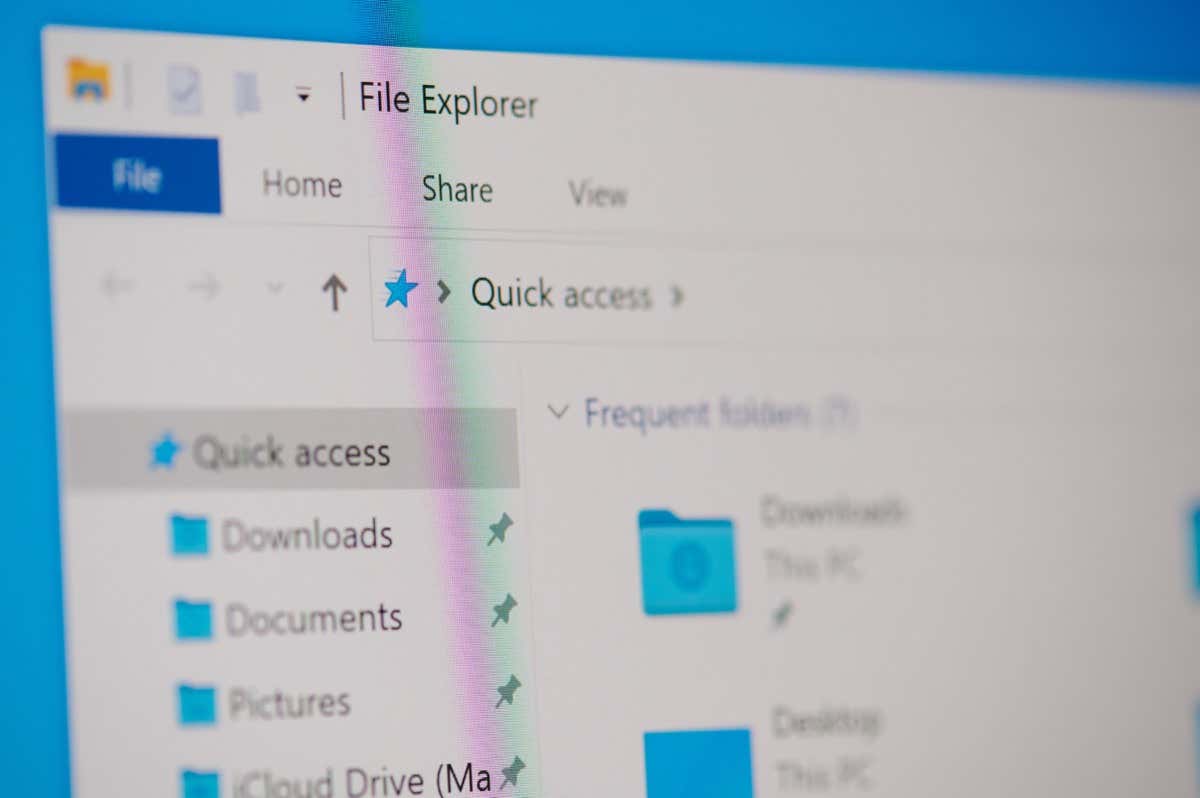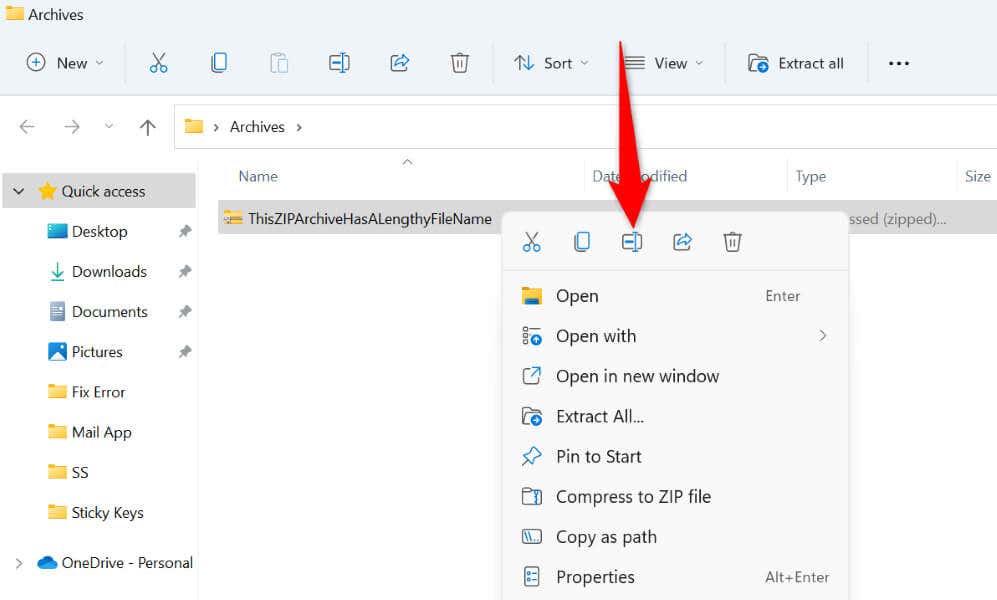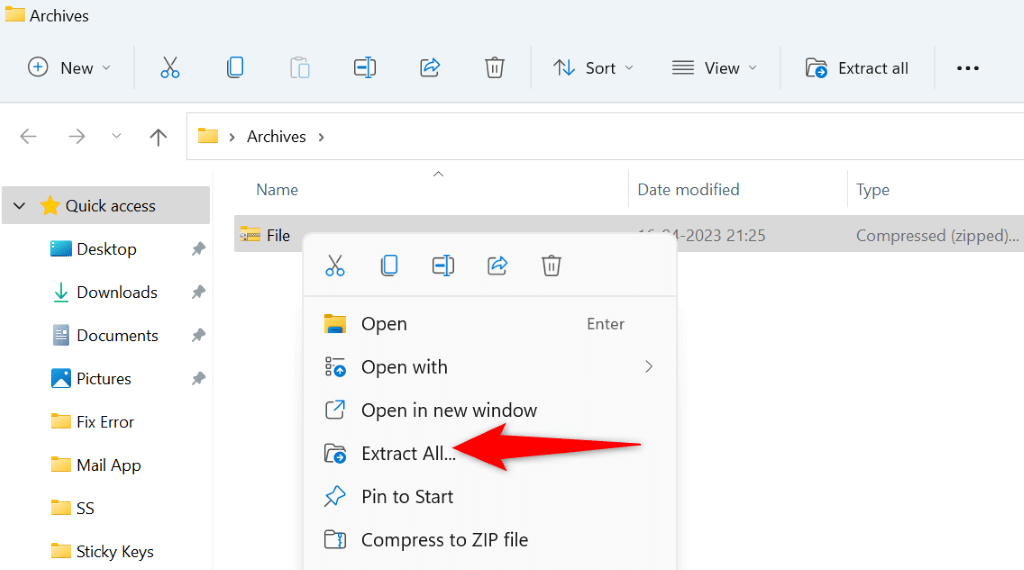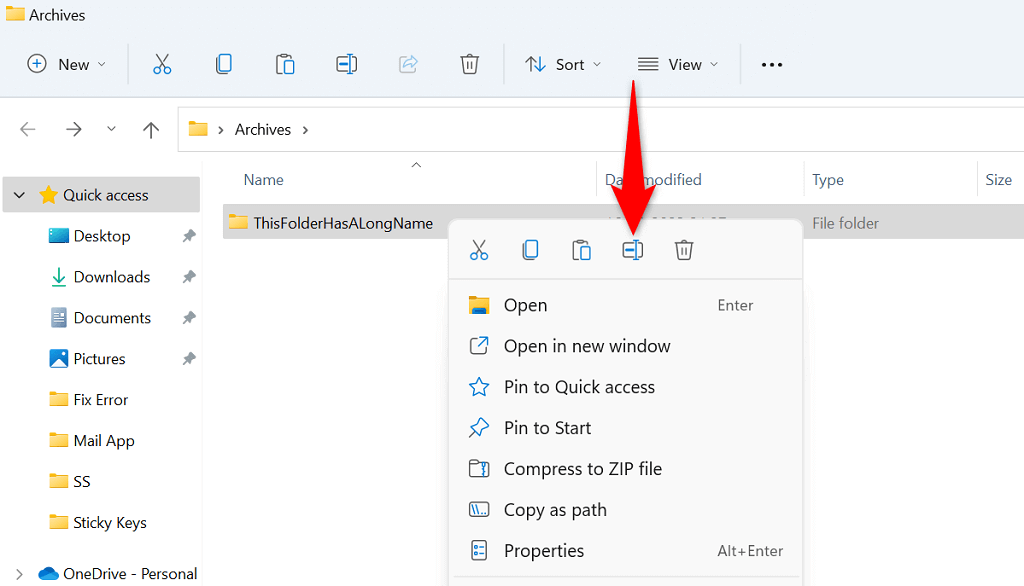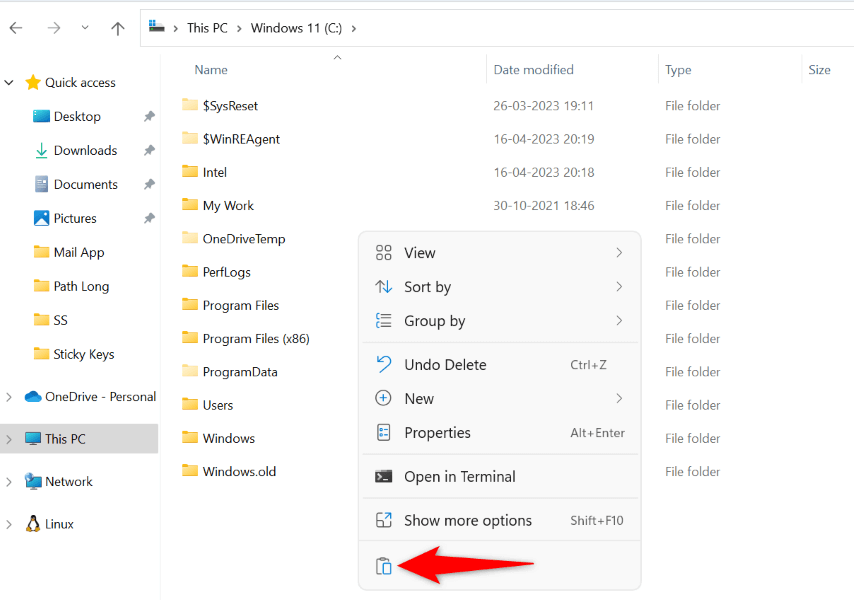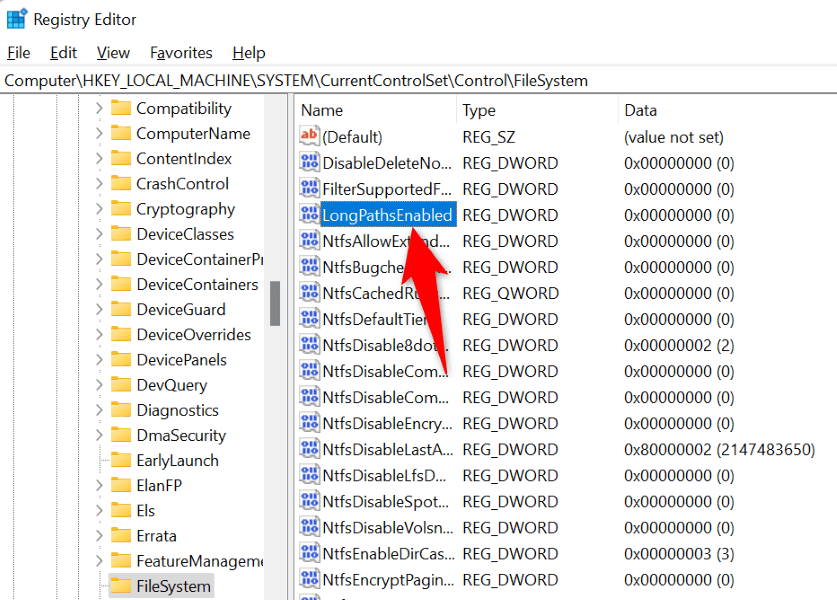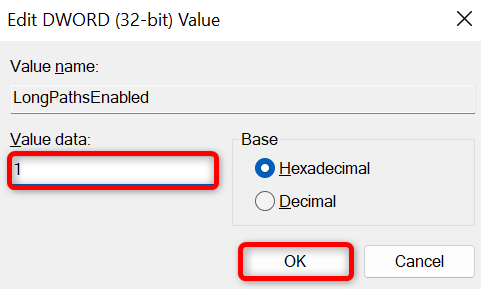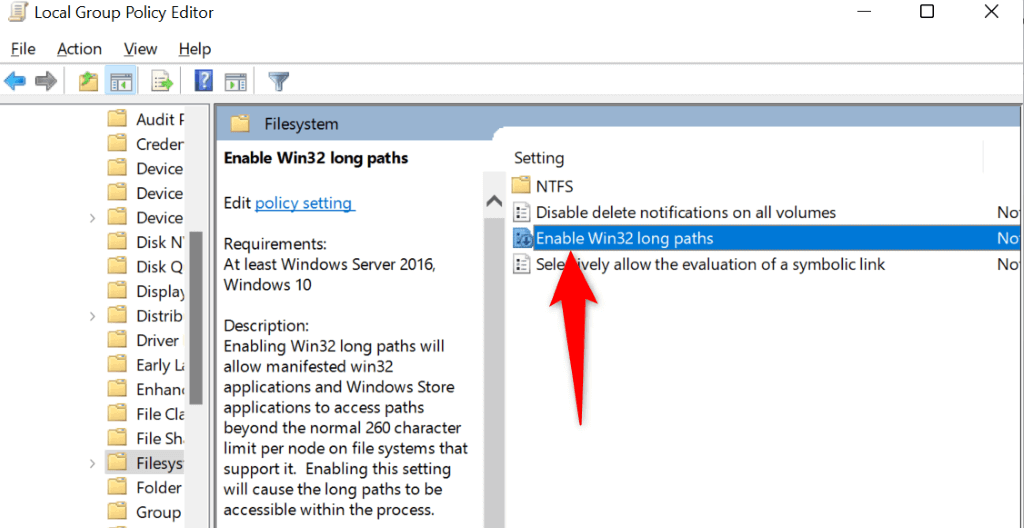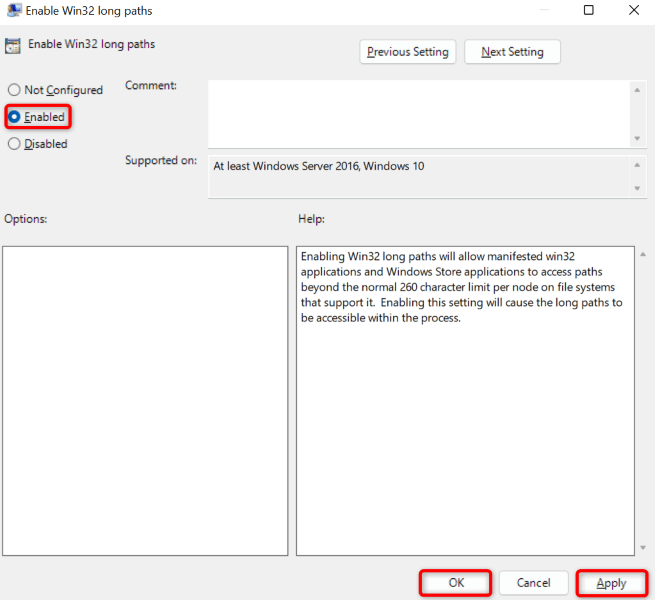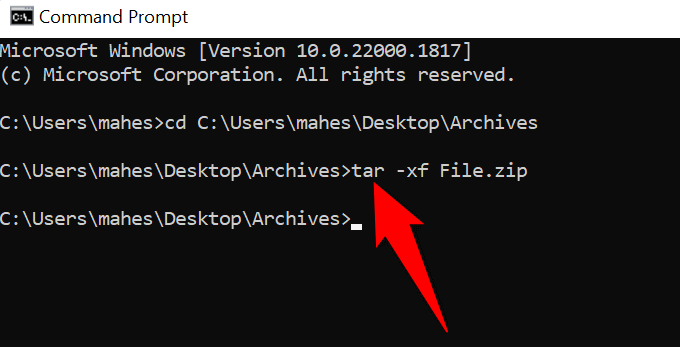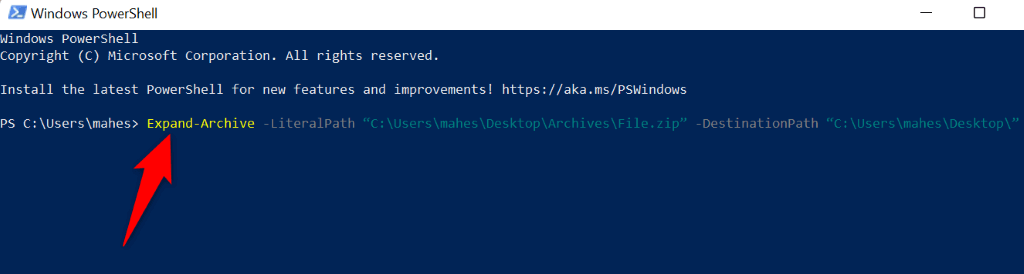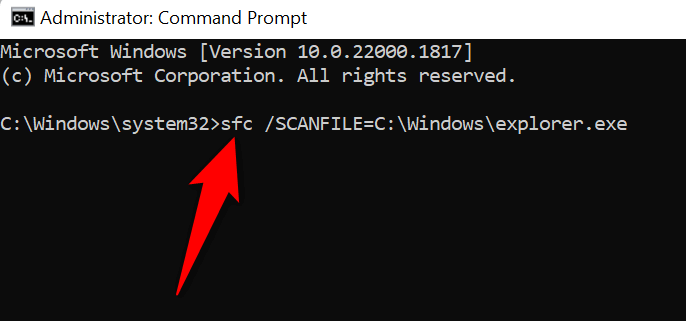Some reasons Windows displays the above error are that your ZIP’s file name is too long, your parent folder has a lengthy name, your ZIP itself has a problem, and File Explorer is acting up.
Rename Your ZIP File
The easiest way to fix Windows’ “Path Too Long” error is by renaming your ZIP file. If your ZIP file has a lengthy name, shortening the name will allow you to bypass the above error. Renaming your file doesn’t change the contents within.
Rename Your Parent Folder to Shorten the File Path
If your ZIP file’s parent folder has a lengthy name, that may be why you’re getting a “Path Too Long” error. In this case, shorten your folder’s name, and your issue will be resolved. The reason this method works is that shortening your folder name ensures you’re well within Windows’ allowed character limit for your folders and files.
Extract Your ZIP in Your Drive’s Root Folder
Another way to ensure you’re well within the allowed character limit for directories is by extracting your ZIP’s contents in your drive’s root folder. This way, you won’t have any subdirectories, preventing Windows from displaying the “Path Too Long” error.
Turn On Long Paths on Windows
Windows allows you to have up to 260 characters in your paths by default. The system will display a “Path Too Long” if you exceed this limit. Luckily, you can increase this limit on your system by toggling on an option in Registry Editor or Local Group Policy Editor. You should enable long paths on your Windows PC if you often work with files that exceed the default limit.
Using Registry Editor
If you’re a Windows Home edition user, use this Registry Editor method to enable long paths on your PC. Windows Pro edition users can also use this method, but the Local Group Policy Editor method below will be easier for you.
Using Local Group Policy Editor
Extract Your ZIP Using Command Prompt or PowerShell
If you still get a “Path Too Long” error, try using Command Prompt or PowerShell to extract your archive’s contents. These utilities unarchive your archives the same way File Explorer does.
Using Command Prompt
The command will extract your files in the same folder as the ZIP file.
Using PowerShell
Fix Windows File Explorer to Resolve Long Error
If you still can’t extract your ZIP archive and get a “Path Too Long” error, your File Explorer utility may be faulty. In this case, you can use your system’s built-in SFC (System File Checker) tool to try to fix your file manager.
Troubleshooting the Path Error on Windows PCs
There are multiple ways to get around Windows’ “Path Too Long” error and extract your archives successfully. You can try to keep your file names’ under the allowed limit, or you can expand the default path limit to bypass the error. Either way, your issue will be fixed, and you’ll be able to extract your files without any problems.