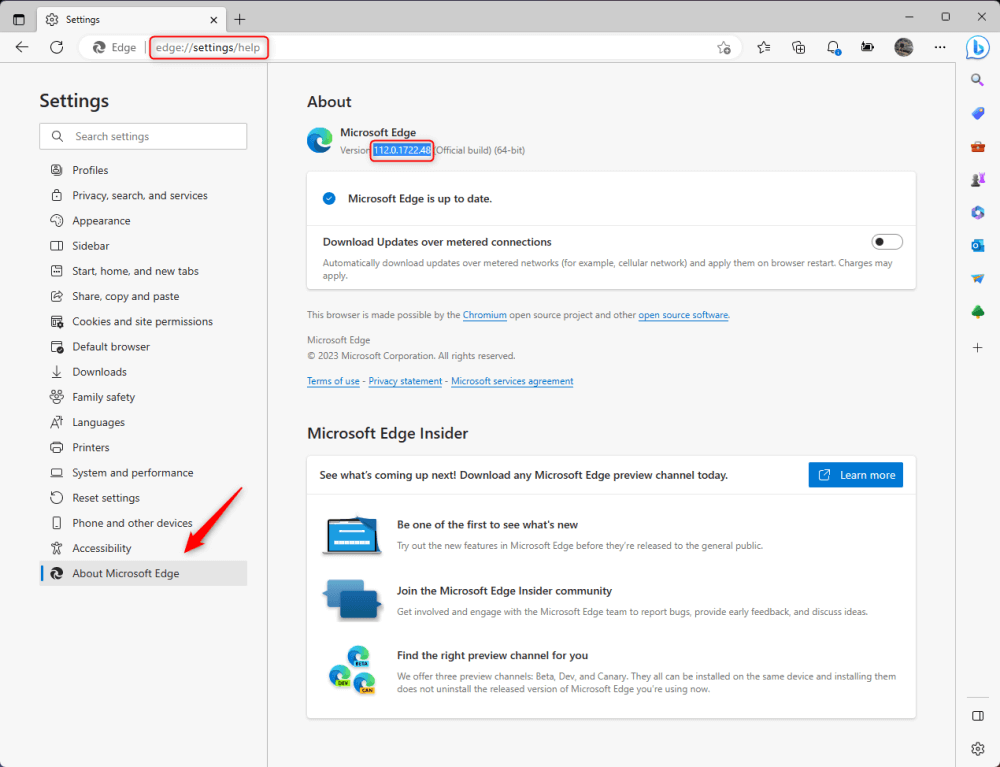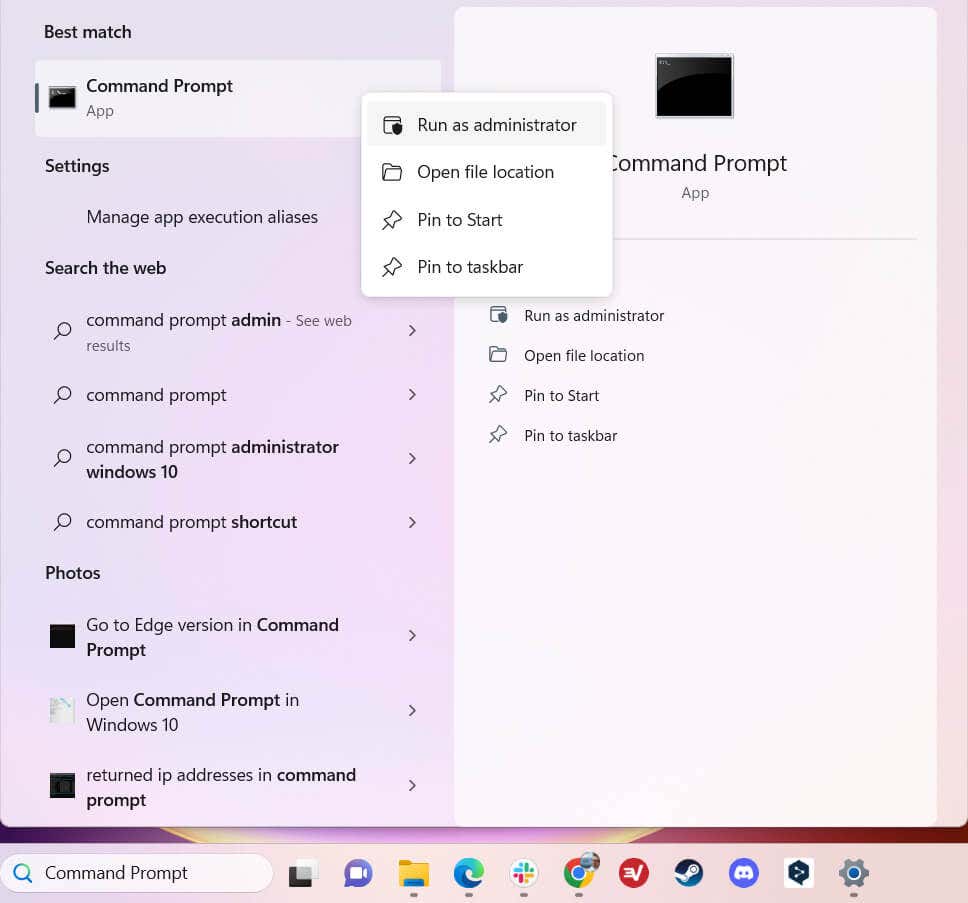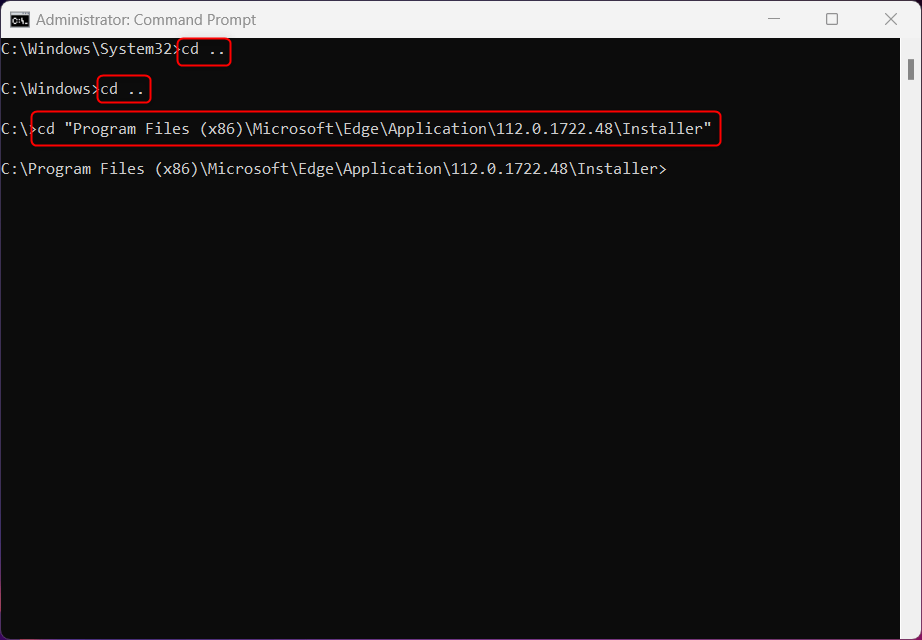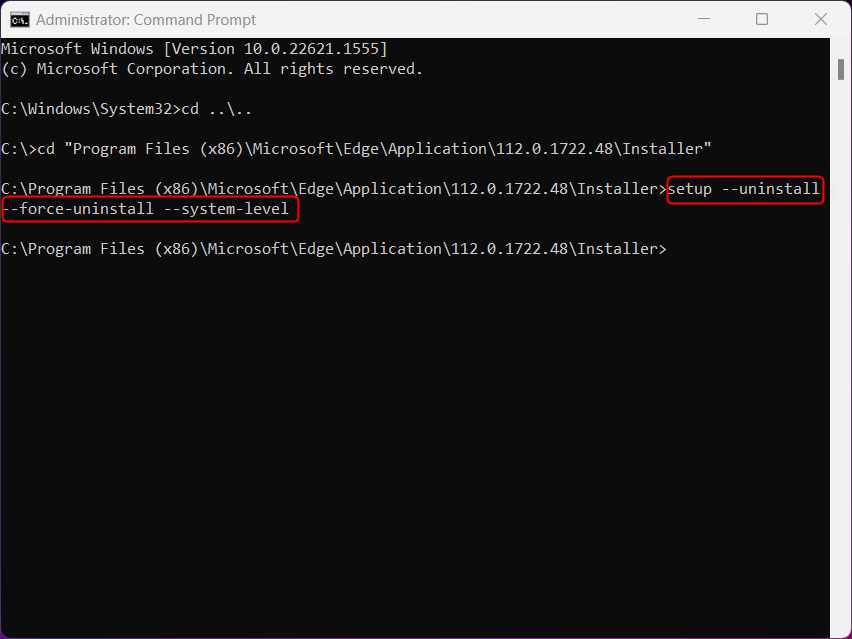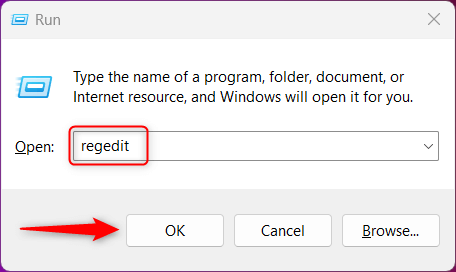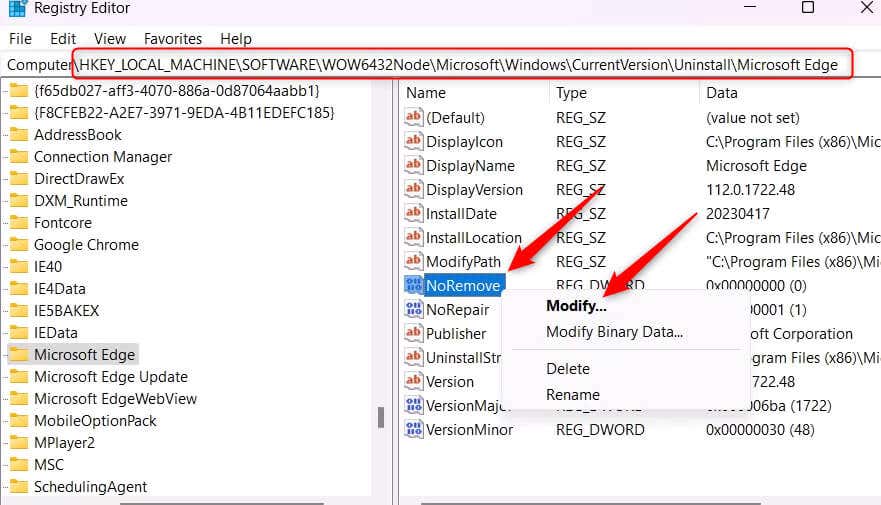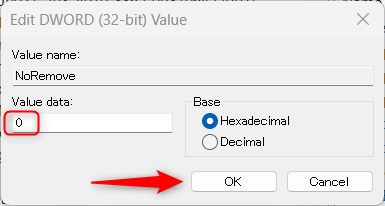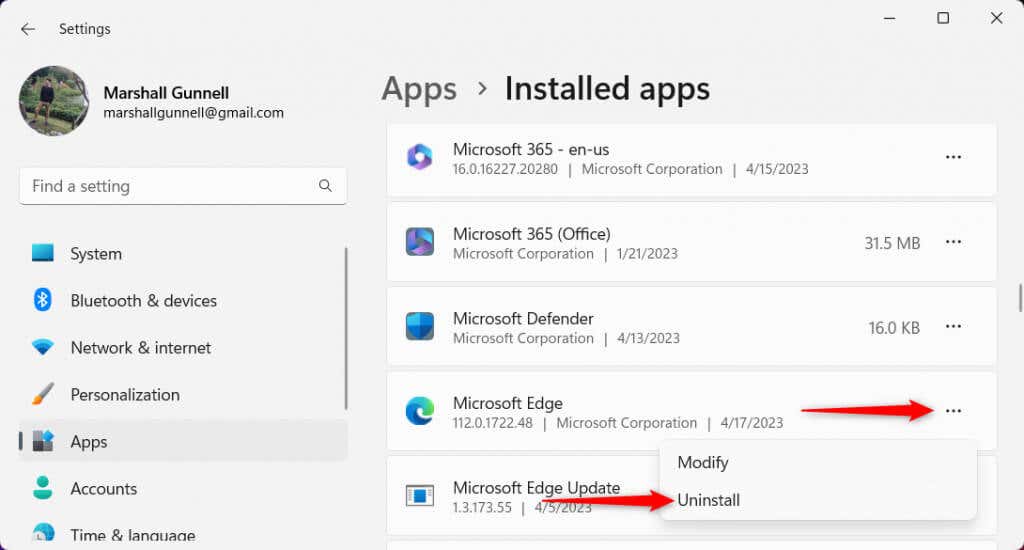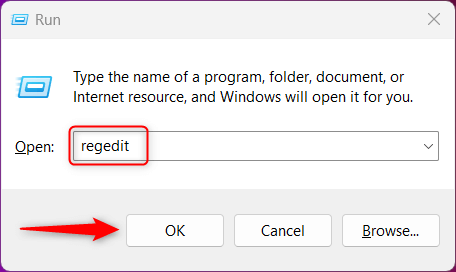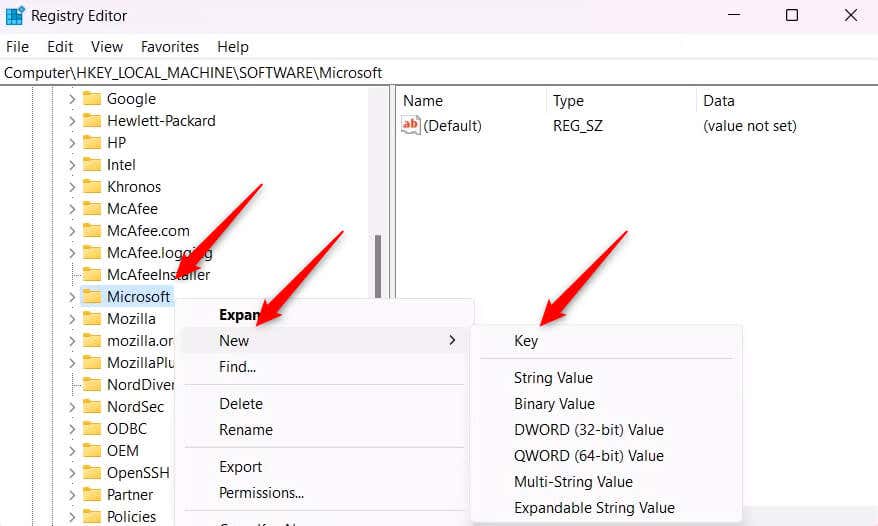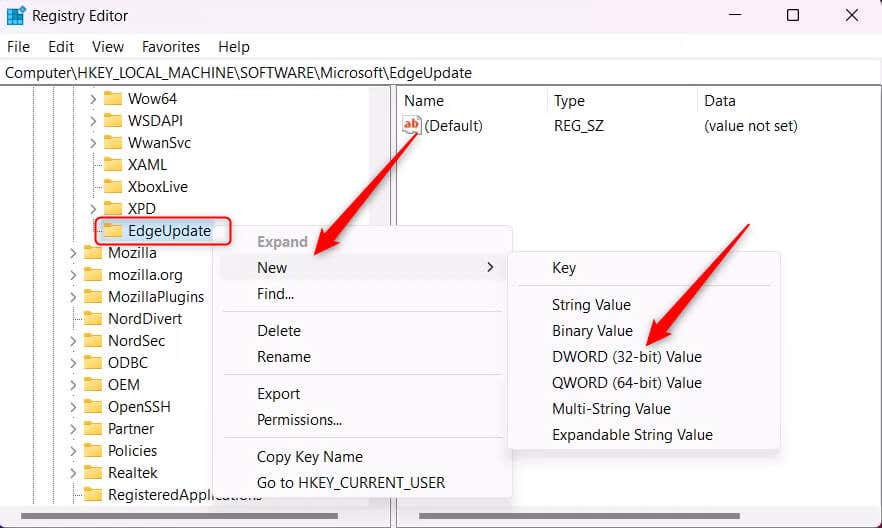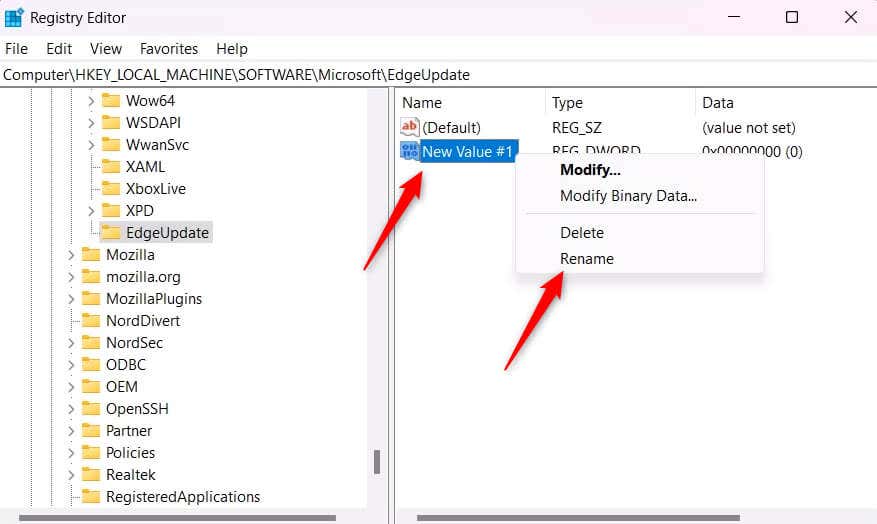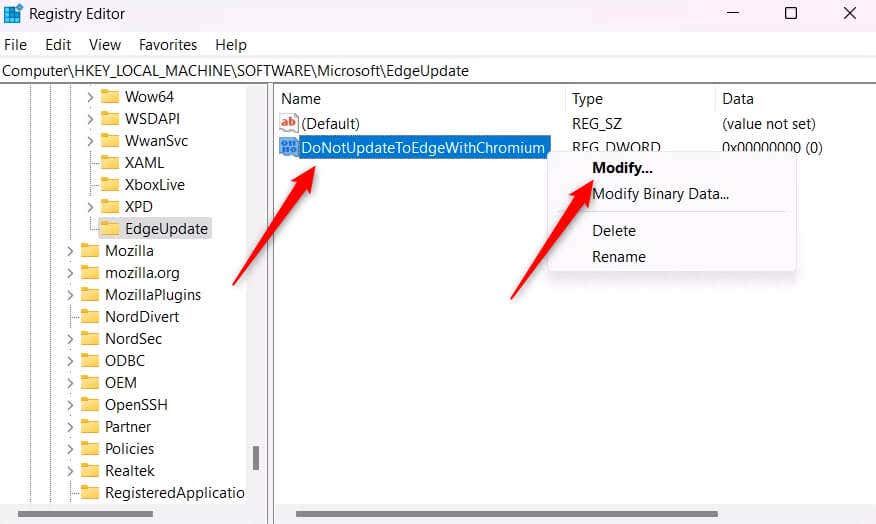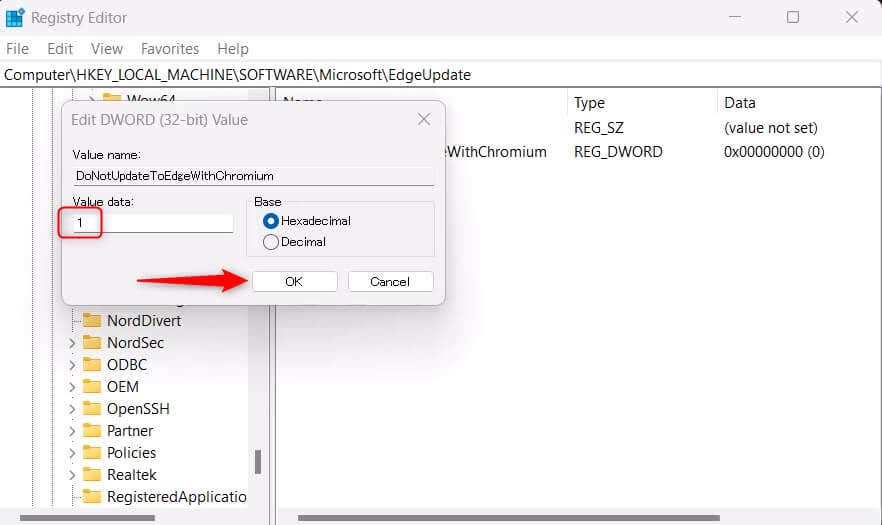Before you uninstall Microsoft Edge, it’s important to know that it’s deeply integrated into the Windows 11 OS. For example, the web search in Windows Search is powered by Microsoft Edge. Uninstalling it from your computer may cause unforeseen issues and make certain features on your PC not work as expected.
Can You Uninstall Microsoft Edge on Windows 11?
You can remove Microsoft Edge from your computer, but it’s not really a good idea since it’s a crucial part of your Windows system. It’s not just the default web browser, but it also plays a role in how some Windows features work. Getting rid of it might mess with your computer’s stability and how well certain features on it run, if at all. There are some unofficial ways to remove Microsoft Edge, like using special commands or fiddling with system files, but these can be risky. Microsoft doesn’t officially support uninstalling Edge, so if you run into trouble, you’re on your own. It’s best to just change the default browser, but if you still want to remove Edge, here’s how.
Uninstall Microsoft Edge Using Command Prompt
You can uninstall Microsoft Edge by using a specific command in Command Prompt. To do so, you’ll need your current Microsoft Edge version number, and you’ll need to be in the correct directory.
Restart your PC for the changes to take place.
Uninstall Microsoft Edge Using the Registry Editor
The Uninstall button next to Microsoft Edge in the Apps folder is grayed out by default, but you can make a change in the Registry Editor to re-enable it. Note that you should only make edits to the Registry Editor if you know what you’re doing, as mistakes can lead to irreversible data loss.
Restart your PC for the changes to take place.
Prevent Microsoft Edge From Automatically Reinstalling
Microsoft Edge may automatically reinstall after you uninstall it because it is a core part of the Windows OS, and it’s designed to stay updated and functional. Windows Update or the system’s built-in repair mechanisms might reinstall or repair Edge to maintain system stability and ensure other Windows components that rely on Edge continue to work correctly. To prevent Edge from reinstalling, you’ll need to make an edit in the Registry Editor. As always, only make edits in the Registry Editor if you know what you’re doing in order to prevent irreversible damage.
That’s all there is to it. This will prevent Microsoft Edge from being reinstalled.
Safest Method: Change the Default Browser
You probably shouldn’t uninstall Microsoft Edge on your Windows 11 PC unless you’re really pressed for disk space. Even then, it should only be used as a last resort. You can try cleaning up your hard drive to free disk space or buy an affordable external hard drive first before uninstalling Edge. Annoying as it may be, it’s still a necessary application. If you have the disk space budget, you should leave Edge installed and just switch the default web browser to your browser of choice. This will keep things running properly on your PC without you ever having to use Edge itself.